

Shotgun
Shotgun is a project management platform specific for the 3D creative industry and can be tailored for TV/Film/Animation and Games allowing managers & supervisors to communicate directly with artists regarding specific shots, assets, environments, etc. The ability to review and annotate directly on a specific shot can speed up the process, giving the artist more time to develop their piece of work. The scope available within Shotgun is vast, from creating tasks specific to sections of animation to quickly adjusting schedules.
There are several ways to use Shotgun;
As a manager/supervisor, you have access to the whole project, the ability to add pipeline steps and change elements of the project structure. Amend crew/team member, tasks, schedule work.
As an artist, you have access to the element of the project you are working on, the ability to see where the element is going next and if there is anything pending to be added to your element.
This gives the manager/supervisor the ability to look at the whole project and change elements as the project takes shape. Whereas the artist does not need to get bogged down by every element of the project, they only need to be concerned about what they’re responsible for.
I’ve chosen to use the platform to manage a small game project, let’s take a look at what Shotgun has to offer:

Shotgun is an online platform that can be accessed from any web browser, from the top you can see the main menu bar in black relating to the individual account logged in; we are logged in as a manager/supervisor, below the grey menu bar is the project menu and finally the white area is the top of the tasks page. We will go through the many sections of Shotgun referring back to image A at intervals.
Inbox: Shotgun has an inbox for internal messages, tickets, etc but is also linked to the individual member’s email address, below is an example message that is emailed to an independent email account:

This is extremely useful, the content gives the recipient all the information needed to reply immediately without the need to login to Shotgun, the note also comes with the links to the task and asset. This makes it easy for the recipient to know which project, task and particular asset, environment; etc the message is referring too. The attachment can be annotated in Shotgun prior to the message going out, this allows the sender to be very specific about what they want doing, eliminating any assumption as to what the recipient should do.

Image A: ‘My Tasks’ will bring up an overview of the member’s tasks for all projects that they are assigned to.

For each task there are detailed information tabs, these are populated as the project tasks are completed. For example, we can see a concept mood board that has been added to the camp comfort environment task, this would be reviewed by the project manager who can annotate directly through Shotgun and this will alert the artist with a message to their chosen email address and a notification on Shotgun.
The symbols with a red box around, the 3D box indicates an asset, be it character, prop or the environment.
The current view is of the Activity tab (Centre of the page) highlighted in blue which shows all activities relating to that particular 3D element somewhat like the timeline on most social media platforms, as any change or update occurs this will be noted manually via the artists or automatically via the Desktop integration app.
Next, we will look at the ‘Assets’ tab inside the project titled ‘Escape Camp Comfort’, under this tab the assets are sectioned into three categories:
-
Character
-
Environment
-
Prop
Below is an early version of my assets list, each page can be customised adding or subtracting columns to include different elements of the asset. This can also be set by the project manager and locked to set up specific page layouts for single members or teams; we will cover the teams/crews later on.

In the box highlighted with a white border are the task elements for each asset, this gives a broad overview including the status, start, due dates and duration.
Below shows the detailed breakdown when clicking one of the boxes within the task section, this allows the member to see what steps the asset has to go through, where it is up to, who has responsibility for that task, start, due dates and duration.

Something I learnt as a process of experimentation, if you set a task as a ‘Milestone’ this is an event rather than a task, so it’s a fixed point meaning there is no duration. So in the image above we can see that the ‘Texture’ task has the same start and due date with no duration; the date can be changed but will be fixed with no duration. So this option isn’t for use with a task such as texturing but would be useful for a ‘Milestone’ labelled ‘Textured’. This helps when looking at the project Gantt chart

There are extra apps available through Shotgun;
Project Timeline – This app makes creating Gantt Charts fast and simple, each project is listed down the left-hand margin showing the duration of days, start and deadline date. To create an entry on the Gantt chart simply left click and drag the box to an approximate date on the calendar, a window pops up to enter specific details, first is the choice between a ‘Phase’ or ‘Milestone’. The image below shows the input pop-up. This app is a great tool for managing more than one project at a time allowing the manager to see the workload or pre-plan a project with the studios current workload on the same screen. This app is currently in Beta. Below shows how simple click and drag opens a window to add a new phase or milestone.

Desktop – This is the integration app for connecting production software to your Shotgun platform, functions such as time logging and direct publishing make this app a valuable tool, once connected to the local software Shotgun Desktop will open on Windows start and provide the shortcuts available. This would be very useful for studios where artists have specific software, for instance, Desktop is setup for each user whose account would specify the software available eliminating the need for purchasing a license for each machine. Desktop also increases productivity time by eliminating the need to create manual time logs, when the user starts working on a project file through the desktop shortcut a time log is created for the specific file which is connected to the task within the Shotgun platform.
Publishing a project file directly from the software also saves time and speeds up the productivity of the project.

Above: Time logs sheet – As explained when using the Desktop app this is an automated and more accurate process.
Below: is an image showing how custom steps can be added to the pipeline.

Once the new pipeline step had been added it was available to select when adding a new task, assets, levels, etc.

Levels tab is pretty much is what you would have thought, but there is more to it than just the levels for the required game project, in the image below we are inside the Prototype level and here we can see the individual tasks allocated to this level. We can also see the need for the custom pipeline step due to using the Unreal 4 engine, assets specific to the particular level can be added under the assets tab and sub-levels would be used for additional sections within a level, this could be the inside of a building. The linking of assets to levels and sub-levels makes it easier for different teams within the studio to know where things are going, I used this feature to link the bounce pad asset to my prototype level, also to explore as much as possible I added a tutorial sub-level.

On the right of the image you can see the Gantt chart which is populated as each task is set a start and deadline date, this is under a grey grouping bar which will show as one when looking at the whole project Gantt chart. You can expand the Gantt chart to show all the tasks or just those of a specific team, artist or project area (Levels, Assets, Character, Props, etc.)
The level of customisation within Shotgun is immense, below is an updated task list showing in more detail how the Gantt chart can be expanded to show specific elements of the project. Here we are looking at three expanded and one truncated section;
Top – Bark 5.0 Character
Middle – Camp Comfort Level
Lower – Collectable: Acorn Prop
Bottom – Collectable: Mushrooms Prop

Below shows when viewing the Gantt chart within the Tasks page the expanded linked tasks are shown as individually, whereas the truncated group is shown as a grey bar indicating the allocated time for the entire group.
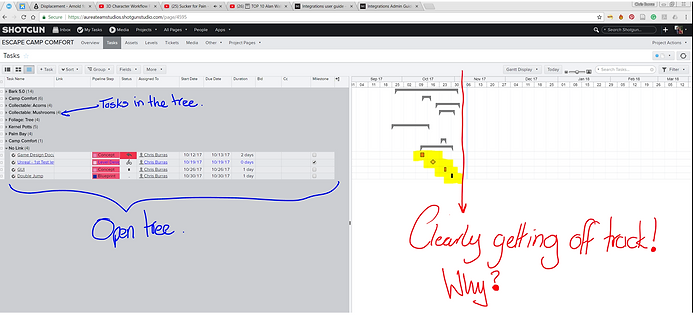
To adjust a task or group simply click and drag the indicator on the Gantt chart to the desired date.
Going back to image A, ‘Media’ is a review area for all the media uploaded to your Shotgun site, here we can review and annotate any images, videos, cuts, etc. This makes it easy and simple for the manager to see what has been uploaded for that day, review and approve. The ability to annotate directly on to an image means clear instructions and highlights are delivered to the artist eliminating any misunderstanding and ultimately speeding up productivity, this should result in fewer versions needing to be produced as the manager/supervisor is in direct communication with each artist. All without the need to leave the platform to download/upload files.

I’ve been learning more about the media tab through Shotgun’s YouTube channel where they provide support videos, one of the powerful features I’ve seen is the ability to quickly put cuts together to make a sequence that can be played seamlessly.
It’s fast effective and keeps everyone on the same level
Below: shows how simple it is to add an annotation to any media on your Shotgun site.

Winners of an engineering Emmy!
“On October 25, 2017, the Academy of Television Arts and Sciences will be honouring Shotgun Software creators Don Parker, Isaac Reuben and Matt Daw with Emmy statuettes at the Engineering Emmy Awards ceremony in Hollywood, California.
We’re proud that Shotgun has helped creative teams around the world collaborate on hundreds of episodes of top television shows, including Game of Thrones, Stranger Things, The Americans, Quantico, Ballers, Scandal, Outlander, Black Mirror, A Series of Unfortunate Events, Agents of S.H.I.E.L.D., Cosmos, Legion, Fear the Walking Dead, The Flash, Hawaii 5-0 and many others.
Pixomondo is one of several VFX companies with a Shotgun-based pipeline working on Game of Thrones. “We don't have the time to make any mistakes. We have multiple tasks and artists working in parallel, so we need to be effective, avoid lag and not let things fall through the cracks. Worldwide, we all have Shotgun, and we work with the same pipeline. We share any and all assets without any problems,” said Sabrina Gerhardt, COO and executive producer at Pixomondo.” (Pancrazio, 2017)
Now with over 1000 satisfied clients, here is what a few have said about Shotgun.
Double Negative: Wonder Woman – “Joel Green: Our entire production workflow is based around Shotgun. It's been a central part of our platform for quite a while and it’s continually developing and getting better. We've got sites in London and Vancouver and we also have a new facility in Mumbai, who, on this project, helped with some of the asset-builds in the beginning. They do the vast majority of rotating the match move work. An application like Shotgun, where the notes are easily synced up between the different sites, means you can track the history of the shot, as well. We incorporated their notes very easily into our day-to-day and also provide them with our notes to keep them up to date.” (Wiggs)
Animatrik is a leading provider of motion capture – “What are your favourite features of Shotgun and what do you primarily use it for?
We use Shotgun for all our projects to track Mocap and facial tracking data, share videos of shoots with our clients, and let people quickly jump in and see where a shot is in the pipeline. We’ve also implemented a process that updates the Shotgun database in real time as we’re conducting a Mocap shoot.
My favourite feature is the ability to use Shotgun’s Python API to write scripts and the off-cloud daemon so that Shotgun tells us when it’s time to pull data out and triggers an automated process on our servers to deliver work.” (Ineson)
Shotgun Overview